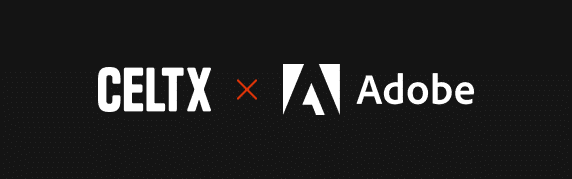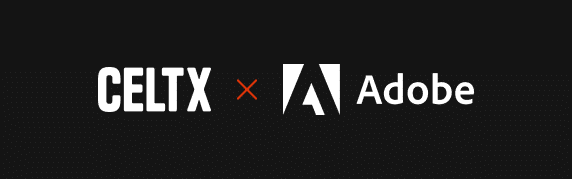
Seamless Script-to-Edit: The Celtx Adobe Premiere Pro Integration
Celtx now integrates directly with Adobe Premiere Pro, making it easier than ever to bring your script to life.
Editing scripted content has always required juggling between your screenplay and editing timeline. The Celtx Adobe Premiere Pro Integration eliminates this friction, bringing a plug-and-play, script-driven workflow directly into your editing environment.
Whether you’re working solo or as part of a team, this integration helps bridge the gap between pre-production and post-production—seamlessly transferring your project’s structure from Celtx into Premiere Pro.
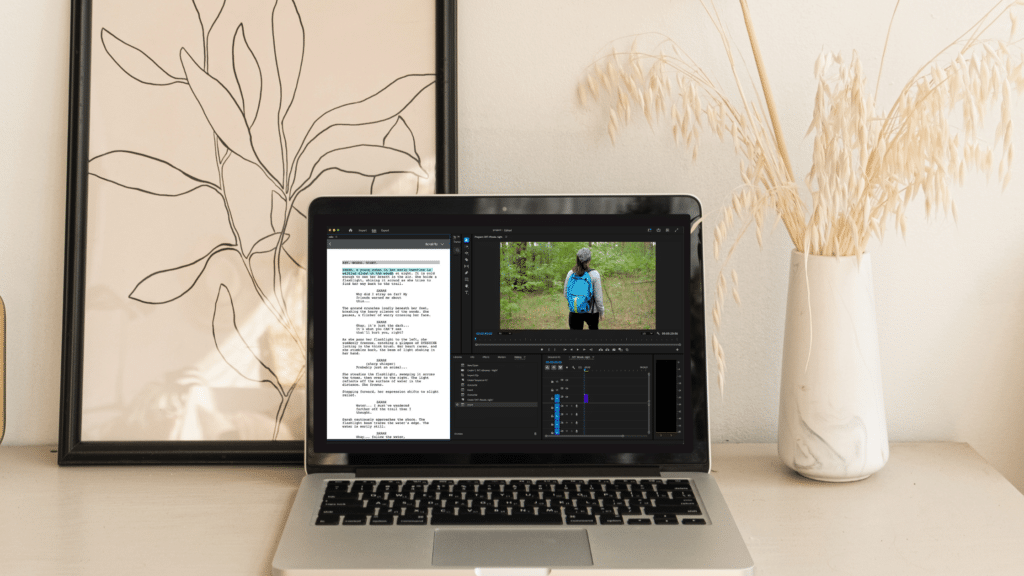
From Script to Premiere Pro — Instantly
With this new integration, editors can import their Celtx scripts into Premiere Pro with just a few clicks, and use scene data to automatically generate organizational structures for their projects – no manual setup required. This allows you to spend less time organizing and more time focusing on the edit.
Why It Matters
Editing begins long before post-production. Traditionally, editors working on scripted content have had to manually create and organize script structure in Premiere Pro, leading to wasted time and unnecessary complexity. The Celtx Adobe Premiere Pro Integration removes these roadblocks by:
- Automatically creating bins based on script content
- Enabling association of project assets with script content
- Driving timeline and sequence creation through script markup
- Automatically syncing updates to scripted content from the Celtx Studio
With script data embedded directly into your NLE (non-linear editor) environment, you can quickly cross-reference what you’re seeing in your edit with the original script, ensuring your final cut stays true to your vision.
Used by Editors like Brandon Champ Robinson
For writer, director, and editor Brandon Champ Robinson of Imagination Upgraded, keeping the script accessible inside Premiere Pro has been a game-changer for his workflow:
“Just being able to glance at the script without looking away from your screen or timeline really helps maintain a flow state when editing and reduces the chances of breaking it.”
Robinson, who regularly cuts his projects using Celtx and Adobe Premiere Pro, knows how important it is to stay immersed in the edit. With the Celtx integration, he spends less time switching between documents and more time crafting a seamless, story-driven cut.

By integrating Celtx with Adobe Premiere Pro, you can maintain the integrity of your script throughout the entire creative process. This means smoother collaboration between writers, directors, and editors — and less time spent on setup.
Want to hear more from Brandon on how the integration has helped his editing process? Check out his full interview on Adobe’s site [here].
How It Works
Celtx exports your script content directly into Adobe Premiere Pro. No more jumping between documents or manually setting up sequences — your production starts in Celtx and flows smoothly into Premiere Pro.
- Download the Celtx Plugin – Get started by installing the Celtx extension from Adobe Exchange.
- Log Into Celtx – Access your scripts directly from the Premiere Pro side panel.
- Import Your Script – Celtx automatically organizes your scenes into bins.
- Tag & Associate Media – Easily link video clips to script elements for seamless reference.
- Use Bookmarks & Links – Instantly jump to the right scene in your timeline.
- Generate Sequences – Structure your rough cuts based on the script for a faster editing process.
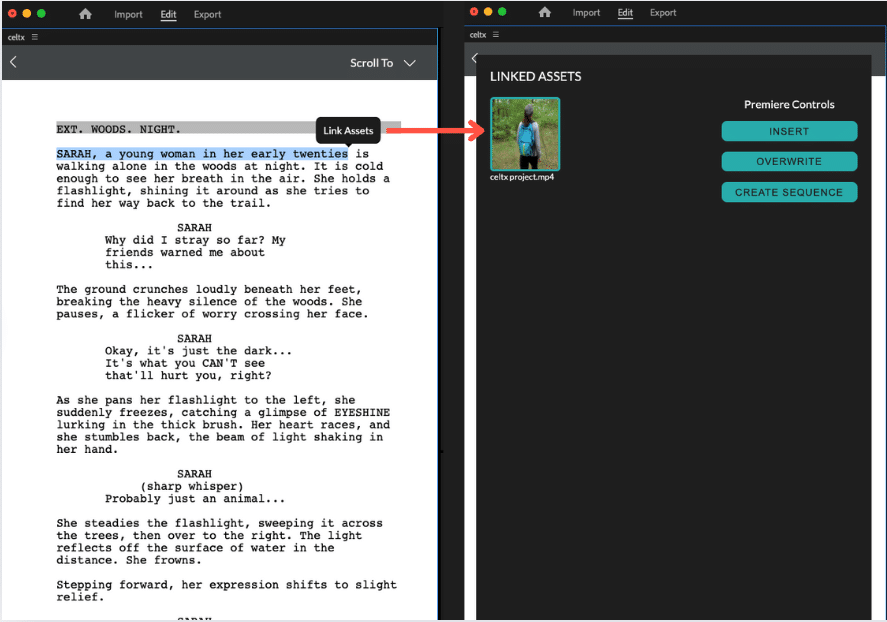
Get Started with the Celtx + Adobe Premiere Pro Integration
This integration is available to Writer Pro and Teams subscribers, giving you the tools to streamline your workflow from script to screen. Not a subscriber? Try it free with a 7-day Celtx trial.
Designed for Editors – Built for Everyone
Whether you’re working on a short film, feature, or episodic content, the Celtx Adobe Premiere Pro Integration is designed to streamline your workflow. By eliminating busywork and keeping your edit in sync with your script, you can focus on storytelling instead of setup.
Ready to simplify your scripted editing workflow?
Get the Celtx Screenplay Plugin on Adobe Exchange or read our full press release to learn more.